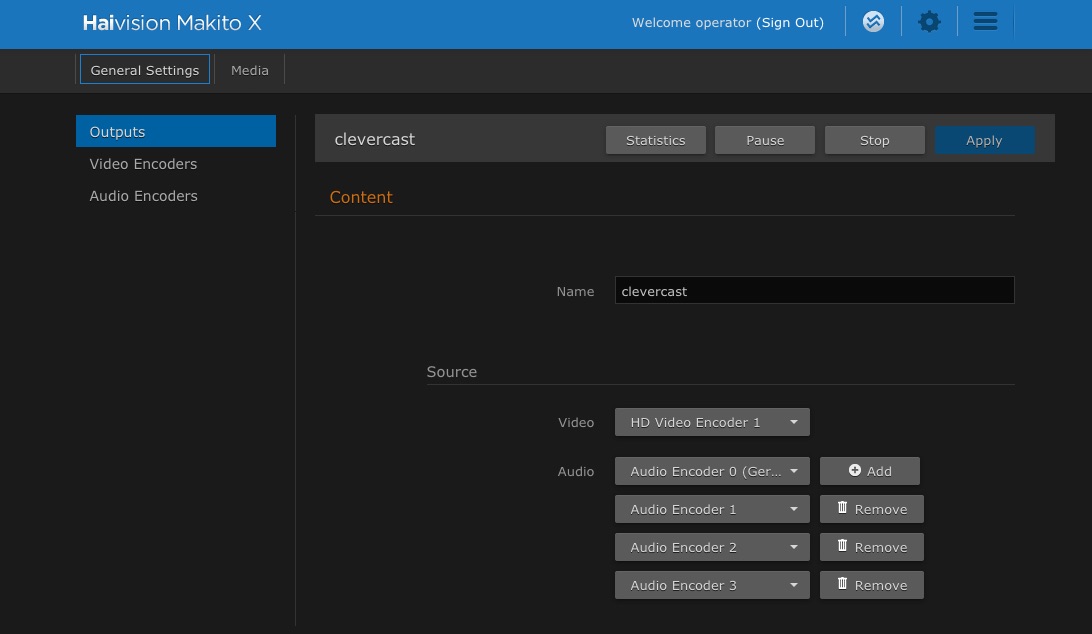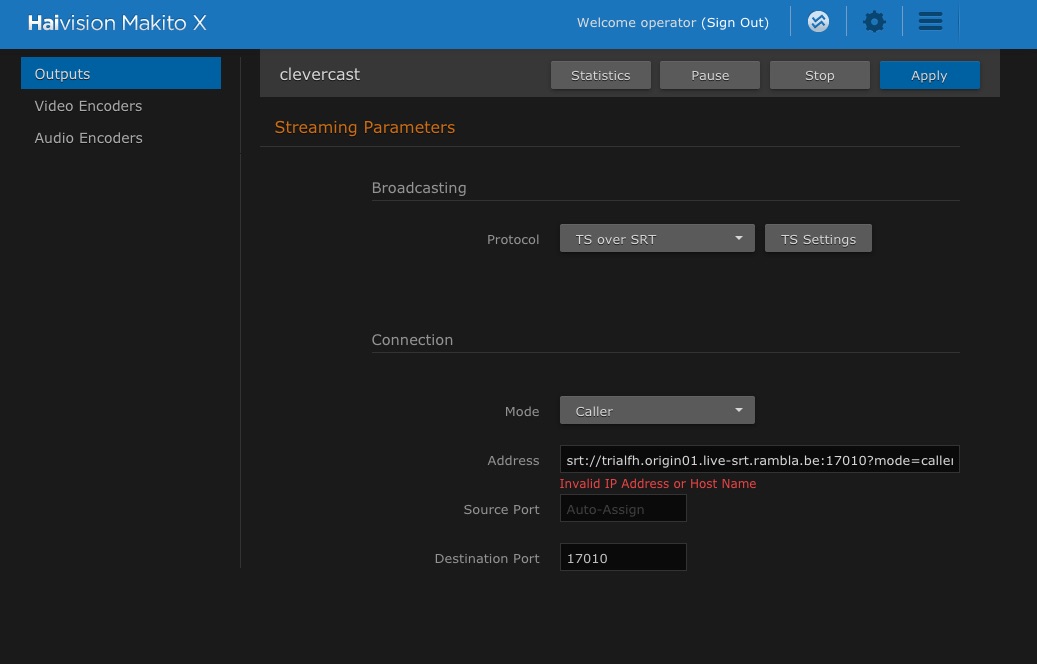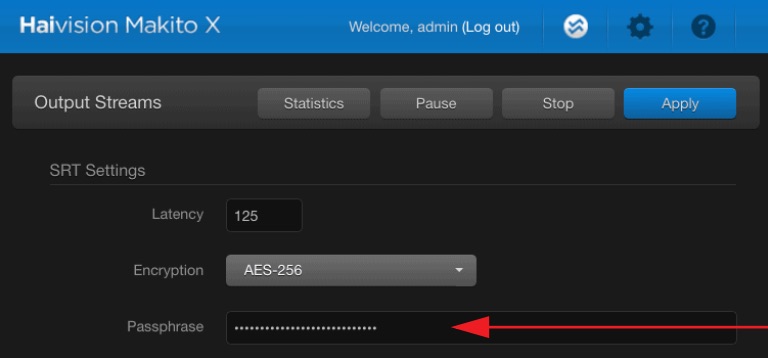Makito X configuration for a multilingual broadcast (SRT, max 32 languages)
Haivision’s Makito X series of encoders can be used for a multilingual broadcast. With the Makito X, you can send up to 8 stereo tracks, while with the Makito X4, you can send up to 16 stereo tracks. By panning the language L+R in each of the tracks, the maximum number of languages in the live stream can be extended to 16 (Makito X) and 32 (Makito X4).
Event configuration in Clevercast
Makito X
In the Broadcast tab of the event page in Clevercast, you indicate whether each audio track contains one or two languages.
- If each track contains a single language (stereo or mono), set Languages per track to 1 (max 8 languages).
- If each track containis two languages (mono, panned L+R), set Languages per track to 2 (max 16 languages).
Makito X4 (firmware 1.5, released 19.05.2023)
In the Broadcast tab of the event page in Clevercast, you indicate whether each audio track contains one or two languages.
- If each track contains a single language (stereo or mono), set Languages per track to 1 (max 16 languages).
- If each track containis two languages (mono, panned L+R), set Languages per track to 2 (max 32 languages).
Makito setup
Go to Output Settings in the Makito configuration and do the following:
- check Enable SRT
- Type should be set to "Caller"
- Hostname: copy the domain (e.g. “mine.origin01.live-srt.rambla.be”) from the ‘Broadcast’ tab in Clevercast
- Port: copy the port from the ‘Broadcast’ tab
- Passphrase: copy the passphrase from the ‘Broadcast’ tab
- Key Length: use the same key length as on the ‘Broadcast’ tab
- Stream ID: leave empty
Below is an example of a Makito X set up for 4 stereo/mono languages or 8 mono languages (depending on whether you are L+R panning the languages).
Note: set the event status to Preview before sending your broadcast, otherwise Clevercast won't process it.