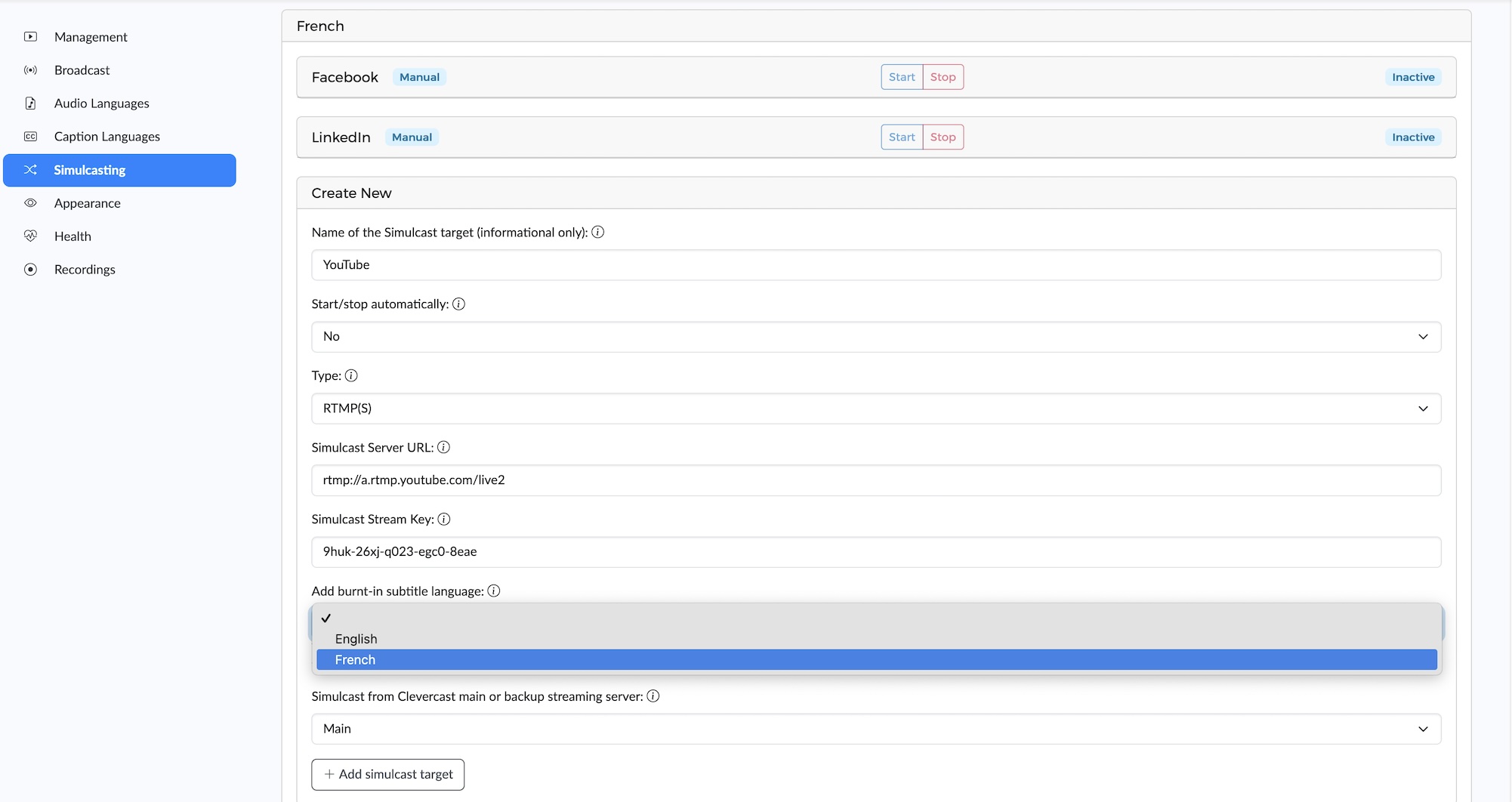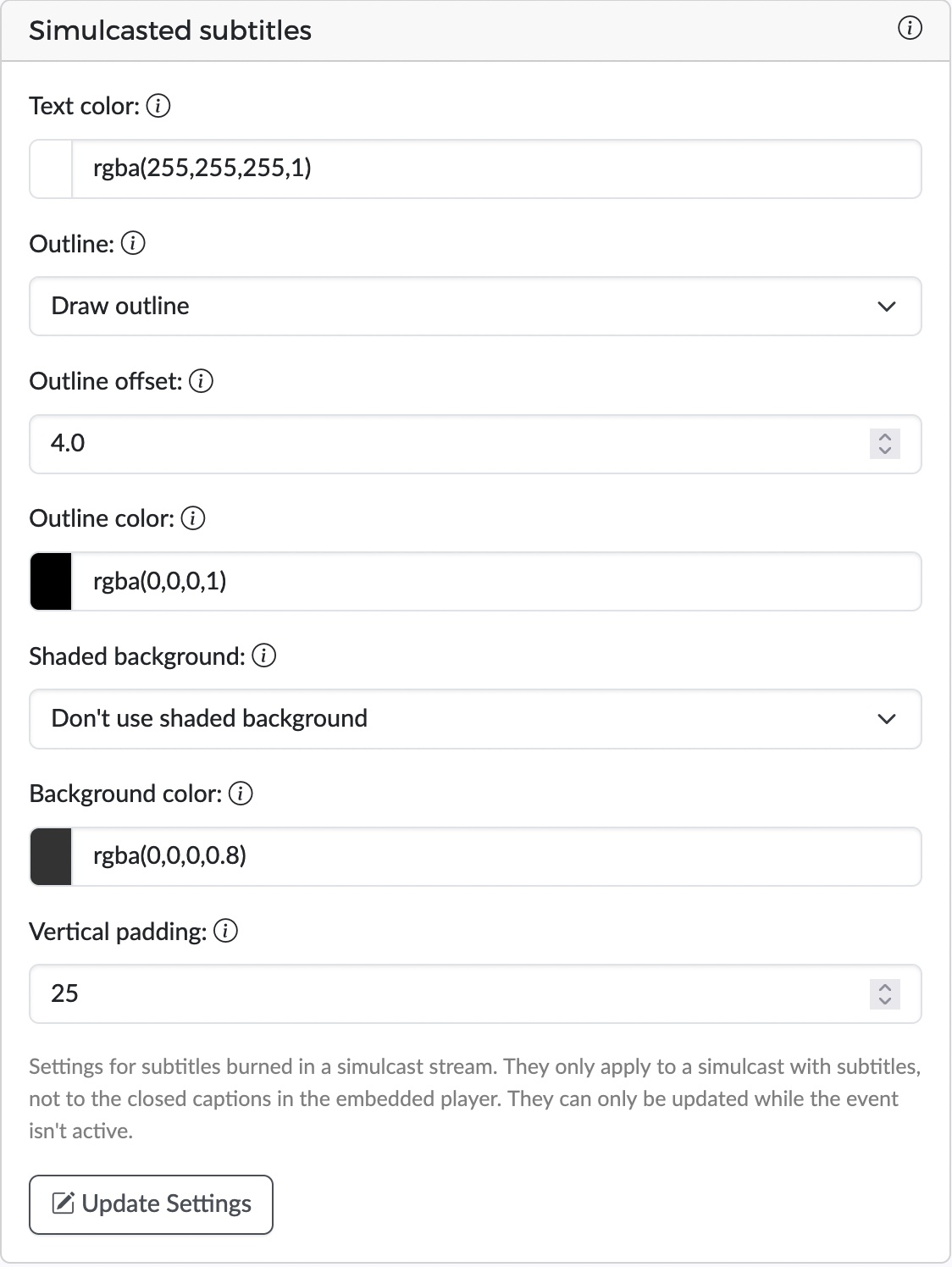How to simulcast live streams with AI subtitles to YouTube
This section is part of the AI Live Streaming Manual.
Clevercast supports simulcasting of live streams with AI generated subtitles that are burned into the video stream. By using this feature, you can send a live stream to YouTube (or other social media) with accurate subtitles in any language, perfectly in-sync with the video.
In this tutorial, you will send an RTMP or SRT broadcast to Clevercast (instead of YouTube), which will add the AI subtitles and broadcast the augmented stream to YouTube. Note that the tutorial can also be used for simulcasting to other social media (e.g. Facebook, LinkedIn) or other third-party endpoints.
Note: this requires that you have an AI Multilingual plan with at least one simulcast target.
1 Creating an event with simulcasting
Follow the normal workflow to create an event with AI closed caption(s).
After creating the event, go to the Simulcasting tab of the event and add a simulcast target. Copy the Stream URL and Key (e.g. from YouTube) into the Simulcast Server URL and Simulcast Stream Key fields, and select the burnt-in subtitle language. Unless you're using a redundant setup, use the Main streaming server. Press 'Add simulcast target' to submit the form and create the simulcast target.
On the Appearance tab you can determine the style of the burned-in subtitles by configuring their color, position, outline and background.
2 Start simulcasting
Follow the normal workflow to test and start your live stream. Make sure the incoming stream is visible in the preview player.
- If you are using a manual simulcast target, press the target's 'Start' button
- If you are using an automatic simulcast target, set the event status to
Started.
Clevercast will start relaying the stream to the target. If this succeeds, the simulcast target's status will become 'Connected'.
For info on how to configure and manage simulcast targets, see the Simulcasting manual.
3 Stop simulcasting
Just like the normal workflow, set the event status to Ended after 4 minutes. This will also stop the simulcast.
If you have a manual simulcast target, you can stop the simulcast earlier by pressing the ‘Stop’ button. When doing this, wait a few minutes after the action ends in the preview player, so all viewers (iOS) can see the entire stream.